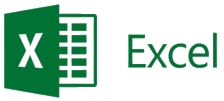If your family is like mine, you know that it's sometimes a struggle to manage and keep track of your family's Gene Grawe Fund program. For some families that entails a lot of money that must be watched over like a hawk. Because of my background in IT, I tend to try and solve my problems with technology. So, over the last year, I've been slowly refining an Excel spreadsheet to help me manage our household's Gene Grawe Fund program. It is by no means anything great, just something to help automate the math for me, track what gift cards we already own, and what gift cards we need to purchase.
If you would like to use this spreadsheet you'll need to already have Microsoft Excel installed on your computer and you'll need to have a basic working knowledge of Excel. I've made available two versions of my spreadsheets: an Excel Office 365 verson and one for those with older versions (1997-2003) of Excel.
My spreadsheet has two workbooks: GGF Purse and GGF Purchase.
GGF Purse
The first workbook, called GGF Purse, is the simplest in that it only helps me track what's in my family's Gene Grawe Fund wallet/purse. The plus side of doing this is a bit of organization coupled with the knowledge of how much money we'll lose if we're careless with the GGF purse.
The downside is my tendency to want the total at the bottom of the spreadsheet to balance with our Gene Grawe Fund Gift Card account in Quicken. It's maddening sometimes because six people are involved with it. But, at least we're not finding valuable gift cards in the console of the car or on the floor of the van.
This workbook is divided into three sections and all are included in the total at the bottom.
The top section (grey) is simply an alphabetical list of all the physical, eGiftCard, and Reloadable gift cards we own with their balances for each denomination of a gift card. For instance, the Hy-Vee $100 entry shows $321.62 meaning we have three full $100 gift cards and a fourth $100 gift card with only $21.62 left on it.
As an example for you, two entries have hyperlinks to their respective website addresses where you can check the balances of those cards. Same for the Visa cards below.
The very last entry in the Visa section I always reserve for a card I set aside for three months with enough of a balance to cover three months of Netflix payments. Netflix doesn't give you a way to prepay so I set aside one Visa that they zap on the 18th of every month. After the third month, I go to my Netflix account and replace the empty Visa with a fresh one.
GGF Purchase
The second workbook, called GGF Purchase, helps me plan out gift card purchases for each of my upcoming paydays. It's a bit more complicated than GGF Purse, but basically still just sums up columns of numbers.
Since we have three paydays a month, I created three identical mini-spreadsheets inside this workbook. I did not lock the formulas so that you can edit them as you see fit. If you break a formula or mess something up, feel free to download another copy as often as you want. No one's counting.
Most of the formulas are simple. The only complicated one is the Qty value for the Visa cards. But, really all that formula does, is take the sub-total sum of the merchants you are going to pay with $250 Visas and from that calculates the quantity of whole $250 Visas that you'll have to buy in order to cover those payments. It does the same thing for the $100 Visas as well. Of course, you can change those denominations to whatever value you need.
When you type in some of the cells you won't see what you're typing until you leave the cell. That's because I used conditional formatting to keep the spreadsheet from filling up with zeroes. So always make sure you leave any cell after you enter data into that cell.
Since I print out a different section each payday, I have to remember to set the Print Area for the section I need to print that day.
Download Section
If you would like to try my spreadsheets, just download the one you need by clicking on the links below.
Click GiftCardHelper2016.xlsx, to download the Excel Office 365 version.
Click GiftCardHelper97-2003.xls, to download the older Excel version.
Disclaimer: I do not warrant this spreadsheets in any way nor their fitness for any purpose. I have not installed any macros prior to it being uploaded, however you use at your own risk.